Table of Contents
ToggleIn a world where first impressions matter—even in the digital realm—having the right contact photo can make all the difference. Whether it’s your family, friends, or that one coworker who still thinks it’s 2005, a fresh shared contact photo can spice up your iPhone experience. It’s like giving your contacts a little makeover without the need for a reality show.
Understanding Shared Contact Photos
Shared contact photos play a vital role in personalizing communications and strengthening connections. A well-chosen image fosters familiarity and can significantly enhance relationships.
Importance of Shared Contact Photos
Shared contact photos create a memorable digital identity. By associating a visual representation with a contact, it becomes easier to recognize and remember them. This recognition can be especially beneficial when managing a large number of contacts. Updated images reflect changes in appearance or style, providing context that helps distinguish between similar names. Personalized photos also cultivate a sense of intimacy among family, friends, and colleagues. A simple photograph can evoke feelings of warmth and connection, playing a crucial role in fostering meaningful relationships.
How They Enhance Communication
Shared contact photos enhance communication by creating visual cues. These cues facilitate immediate recognition during calls or messaging. When a name appears alongside a familiar face, it enhances engagement and encourages interactions. Visual images help individuals remember specific details about their contacts, increasing the likelihood of meaningful conversations. Additionally, having updated photos reduces the chance of confusion in group chats or during video calls. Recognizing faces rather than names alone can quickly establish rapport, making interactions more enjoyable and effective.
Steps to Change Your Shared Contact Photo on iPhone
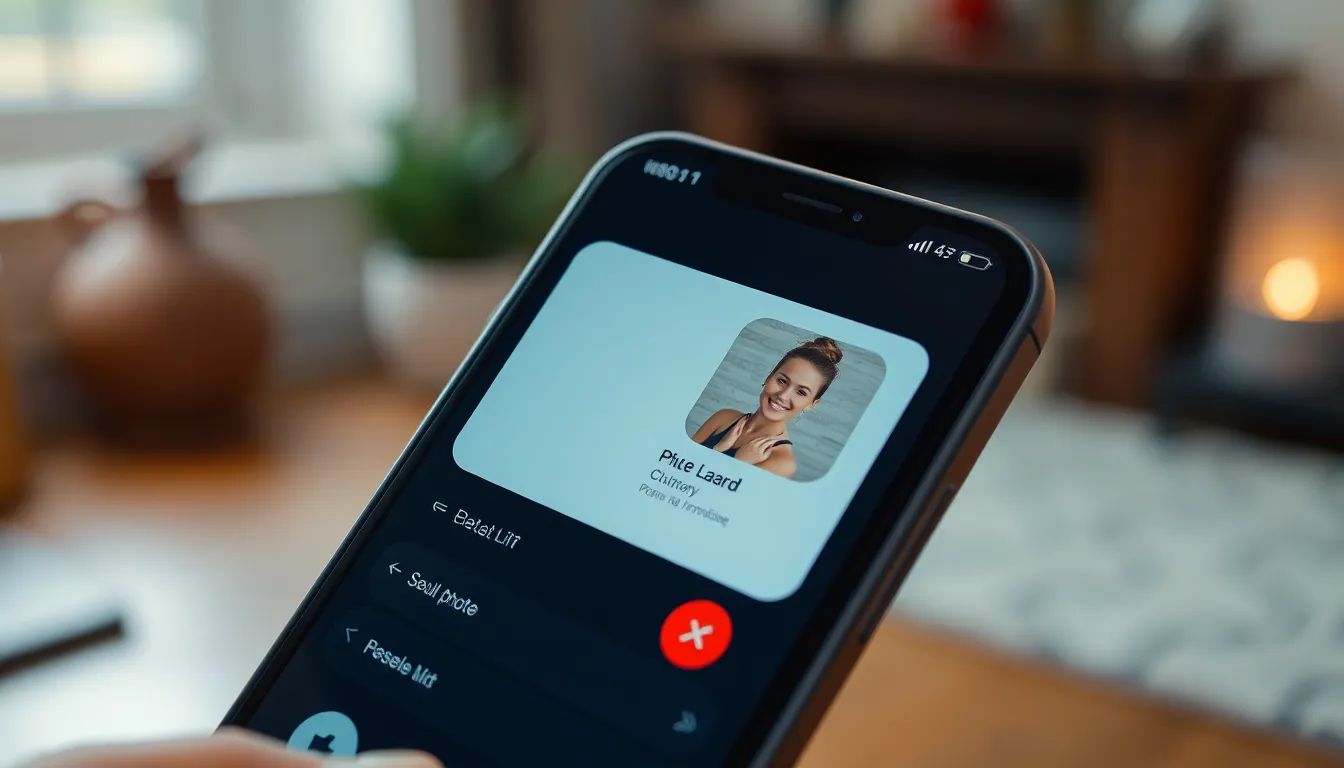
Changing your shared contact photo on iPhone enhances recognition among your contacts. Follow these steps to update your image easily.
Accessing Your Contact Information
Open the Contacts app on your iPhone to begin. Search for the contact whose photo you want to change. Tap on the contact’s name to view the details. Select “Edit” in the upper right corner of the screen. This action unlocks the fields for modification. You’ll then see the current contact photo displayed. Next, look for the photo icon or the empty placeholder for the picture to proceed.
Selecting a New Photo
Choose “Edit” to access the option for selecting a new photo. A menu will pop up, presenting several choices. You can take a new photo instantly or select from existing images in your photo gallery. Tap “Photo Library” to browse through your images. Ensuring the chosen photo represents the individual well is crucial. After selecting, you’ll see a preview of the image on the contact card.
Adjusting and Saving Your Photo
Once a new photo is selected, it’s time to adjust it. Drag and resize the image as needed to fit the display properly. Tap “Choose” to confirm the selection when satisfied with the adjustments. Save the changes by tapping “Done” in the upper right corner. The new contact photo automatically updates in your device. Friends, family, and coworkers will see the new image during calls or messages.
Troubleshooting Common Issues
Changing a shared contact photo on an iPhone can present some challenges. Addressing these common issues ensures a smoother experience.
Photo Not Updating
In some cases, the new photo doesn’t display as expected. First, users should confirm that they’ve saved the changes after editing. Restarting the Contacts app often resolves minor glitches. Check if the new photo appears in the contact details; sometimes, it takes a moment to refresh. If the issue persists, deleting the contact and re-adding it might help restore functionality.
Synchronization Problems
Synchronization issues can impede contact photo updates. When contacts are synced across devices like iPads or Macs, a mismatch may occur. Ensure that the same Apple ID is used on all devices for seamless syncing. Checking the device’s internet connection also matters, as poor connectivity can delay updates. If problems continue, toggling the iCloud contacts setting off and on may resolve synchronization errors.
Tips for Choosing the Right Photo
Choosing the right shared contact photo enhances personal connections. It matters to select an image that accurately represents the person, displaying their personality and appearance clearly.
Best Practices for Shared Contact Photos
Opt for high-quality images that are well-lit and focused. Choose photos where the person’s face is visible and occupies a significant portion of the frame. Use images that capture genuine expressions, as these evoke warmth and approachability. Consider the context in which the photo will be shared, tailoring it to fit both personal and professional environments. Keeping the background simple helps maintain focus on the person, ensuring that the image remains recognizable even at smaller sizes.
Considerations for Privacy
Privacy plays a crucial role when selecting a shared contact photo. Always consider who may view the image, especially in group chats or workplace settings. Avoid using photos that reveal sensitive information or personal locations. Think about the implications of sharing certain images, especially when they might include others who haven’t consented to their inclusion. Reviewing privacy settings can further safeguard information, ensuring that only intended recipients see the photo.
Changing a shared contact photo on an iPhone is a simple yet impactful way to enhance personal connections. By following the outlined steps, users can ensure their contacts reflect their current selves and foster stronger relationships. The right photo not only improves recognition but also adds a personal touch to communications.
With considerations for privacy and context, selecting an appropriate image can make a significant difference in how one is perceived. Embracing this small change can lead to more meaningful interactions and a more enjoyable digital experience. Keeping contact photos fresh and relevant is a step toward building a more connected and engaging network.




