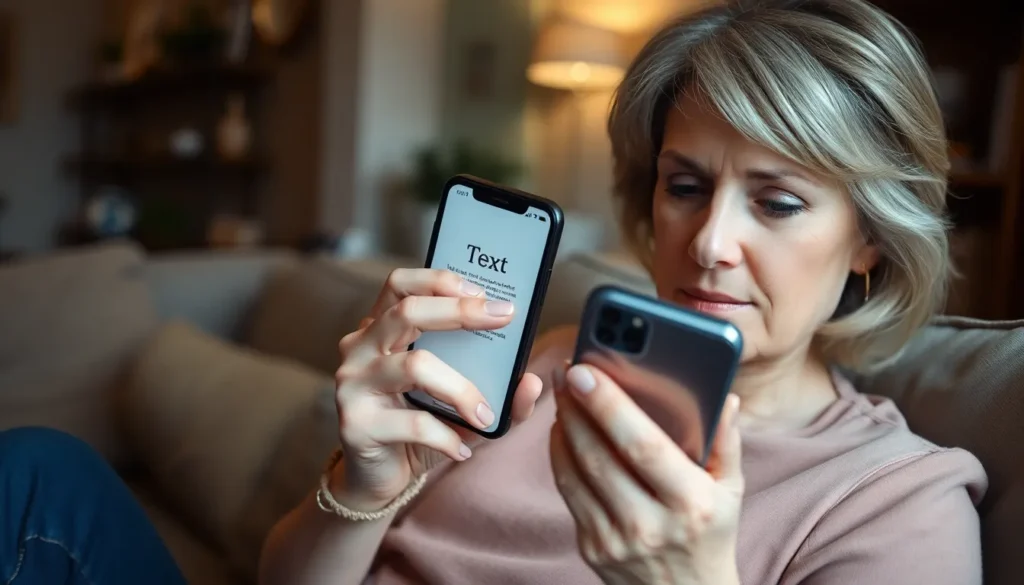Table of Contents
ToggleEver squinted at your iPhone screen like it’s a cryptic ancient scroll? You’re not alone. Many find themselves wrestling with tiny text that seems to have a personal vendetta against their eyesight. Luckily, there’s a way to banish those pesky small letters and reclaim clarity in your digital life.
Understanding Text Size on iPhone
Adjusting text size on an iPhone greatly enhances user experience. Many users benefit from customizing font sizes to improve readability and comfort.
Importance of Adjustable Letter Size
Adjustable letter size improves accessibility for all users. Smaller text often causes strain, making reading difficult. Customizing text size accommodates diverse visual needs. A larger font can decrease eye fatigue, allowing longer periods of reading without discomfort. According to Apple, text size adjustments can be made easily in settings, ensuring a tailored experience. Increased letter size benefits those with visual impairments, enhancing content accessibility. Customization leads to a more personalized, enjoyable interaction with digital content.
Accessibility Considerations
Accessibility features on iPhones support users with various needs. These settings include larger text options, bold fonts, and different contrast settings. Meeting unique viewing requirements promotes inclusivity. Users can enable VoiceOver, which reads text aloud, further enhancing access. Recognizing the importance of accessibility guidelines improves overall satisfaction for individuals with disabilities. Text resizing provides essential solutions for various conditions. A more inclusive interface fosters independence and confidence in navigating digital devices.
How to Change the Letter Size on iPhone
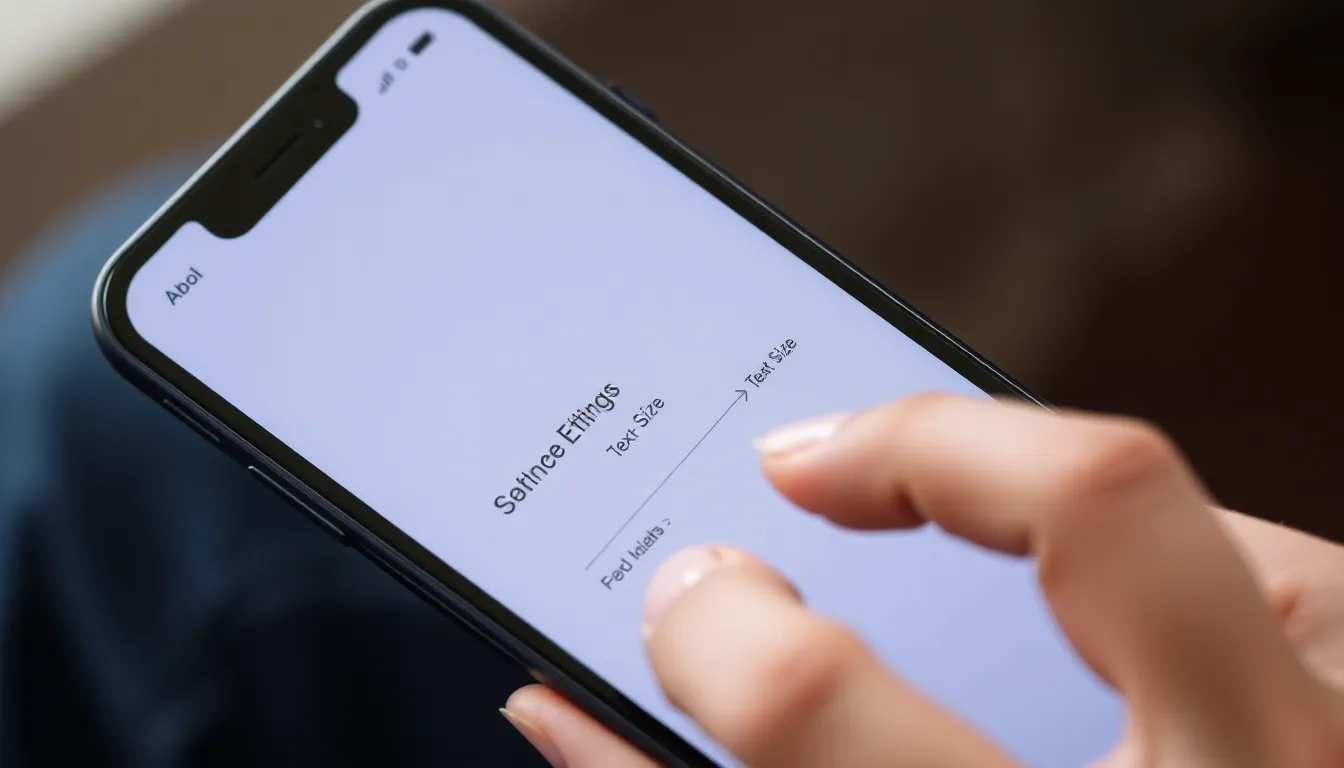
Changing the letter size on an iPhone enhances readability and comfort. Users can easily make adjustments through various methods.
Using the Settings App
Accessing the Settings app provides an effective way to change text size. Tap on “Display & Brightness,” then select “Text Size.” A slider appears, allowing users to increase or decrease font size. Moving the slider adjusts text size across most apps. Enabling the “Larger Accessibility Sizes” option adds further customization. This feature allows users to select even larger text sizes for improved visibility.
Adjusting Text Size in Individual Apps
Not all apps have the same font size options. Many applications, like Mail and Notes, offer their own text size settings. Open the app, then navigate to its settings menu. Look for a text size adjustment option within the settings. Changing the text size here affects only that specific app. Users benefit from personalized adjustments, ensuring content is readable in their preferred format.
Tips for Customizing Your iPhone Experience
Customizing the iPhone experience enhances usability and comfort. Users can explore options to tailor text size and appearance.
Utilizing Display Settings
Accessing display settings allows users to adjust text size quickly. Open the Settings app, then navigate to “Display & Brightness.” There, a slider appears for customizing text size according to personal preference. Larger text options exist to improve readability, particularly for those with visual impairments. Enabling the “Larger Accessibility Sizes” feature further increases options for legibility. Keeping these settings adjusted can significantly reduce eye strain during prolonged use.
Exploring Font Options
Exploring font options also contributes to a better experience. Some apps, such as Mail and Notes, offer their own text size adjustments. Users can directly alter font size within those applications for more personalized settings. Bold text can enhance clarity, making content easier to read. Additionally, scrolling through different font styles might provide a fresh look that appeals to individual tastes. Selecting the ideal font option supports diverse reading preferences and ensures comfort across various contexts.
Common Issues and Troubleshooting
Changing text size on an iPhone can sometimes present challenges. Users may encounter issues where adjustments don’t appear to take effect.
What to Do If Changes Don’t Apply
If text size changes don’t apply, restarting the device can help. Multiple users find that simply turning the iPhone off and then back on resolves the issue. Checking for software updates also proves beneficial. Updates often address bugs that could interfere with settings. Users should ensure the device runs the latest iOS version. Additionally, toggling the “Larger Accessibility Sizes” option in settings may yield better results.
Resetting to Default Settings
Resetting the text settings to default can offer a quick solution. Users can navigate to “Settings,” then “General,” and select “Transfer or Reset iPhone.” Choosing “Reset” followed by “Reset All Settings” restores all personalized settings without losing data. Sometimes this step helps eliminate persistent issues. After performing a reset, it’s advisable to re-adjust the text settings according to preference. This ensures that any applied changes align with individual needs.
Changing the letter size on an iPhone is a simple yet impactful way to enhance readability and comfort. By adjusting text settings users can significantly reduce eye strain and enjoy a more pleasant digital experience. The various accessibility features available cater to individual needs ensuring that everyone can engage with their device comfortably.
Exploring options like bold text and larger sizes allows users to create a personalized interface that suits their preferences. With just a few taps in the Settings app users can unlock a world of improved visibility and ease. Taking the time to customize these settings can lead to a more enjoyable and accessible iPhone experience for all.